Are you concerned about the security of your Instagram account? Changing your password regularly is crucial to protecting your personal information and online presence. In this guide, we'll walk you through the process of updating your Instagram password in a few simple steps.
How to Change Your Instagram Password: A Step-by-Step Guide
Access Your Profile:
- Open the Instagram app or website on your device.
- Log in to your account using your current username and
password.
Navigate to Settings:
- Tap or click on your profile picture in the bottom right corner.
- Go to your profile settings.
Find the Password Option:
- Next, click the Security option and Look for the "Password" option in the settings
menu. It might be labeled as "Change Password" or something similar.
Received Reset Password Email:
- Go to inbox and Open reset email password then click on the reset password button.
Create a New Password:
- Choose a strong, unique password. A strong password includes a combination of uppercase and lowercase letters, numbers, and symbols.
- Avoid using easily guessable information like your birthday or pet's name.
- Confirm the new password by entering it again.
Save Changes:
- Tap or click on the "Save" or "Submit" button to finalize the password change.
Tips for a Secure Password
- Use a password manager: A password manager can help you generate and store strong, unique passwords for all your accounts.
- Enable two-factor authentication: This adds an extra layer of security by requiring a code sent to your phone or email in addition to your password.
- Avoid sharing your password with others: Never give out your Instagram password to anyone, even friends or family.
Conclusion
By following these steps and creating a strong, unique password, you can significantly enhance the security of your Instagram account. Remember to update your password regularly to stay protected.



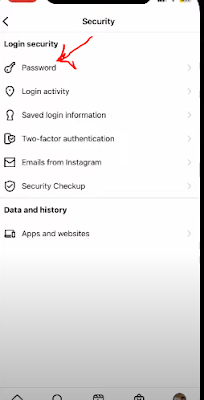
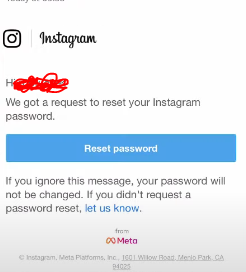

.jfif)

0 Comments